Painting with Pixels: A Lazy Guide to Creating AI Images with ovrlzy 🎨
Today, we’re diving into one of the coolest parts of AI – making images from scratch. Whether you’re looking to create custom wallpapers, festival greetings, or just want to mess around, AI has your back.
Starting Out: How to Learn AI Image Generation ?
Explorer’s Tip:
When it comes to mastering anything, here’s my trick – learn how to learn. Experiment a little, make some mistakes, and before you know it, you’ll be generating art like a pro (or at least like a relaxed amateur).
Step 1: The Basics of Image Generation
Creating AI images is simpler than it sounds – it’s all about writing a prompt (aka describing what you want). Here are some popular tools to get started:
- DALL-E, Stable Diffusion, Ideogram, Leonardo AI: Powerful and flexible tools for detailed image creation.
- Meta AI & Gemini: They have built-in image generators but keep it simple for now.
Lazy Example: Type a basic prompt like, “sunset on the beach” – and watch the AI create it for you.
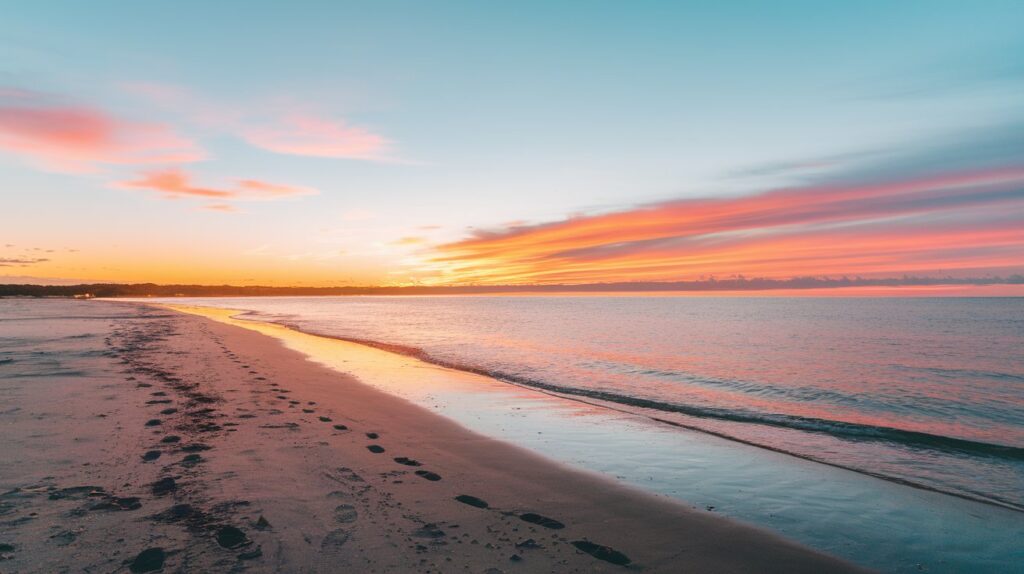
Step 2: Making Prompts Work for You – Going Beyond the Basics
Let’s Take It Up a Notch
Want something even cooler? Get specific with your prompts. Include details about the style, lighting, and background. Here’s how I improved a basic prompt:
- Basic Prompt: “Evening sunset at the beach”
- Advanced Prompt: “Evening sunset at the beach, light reflecting on wet sand, rays piercing through clouds, cinematic, palm trees silhouetted against orange and blue sky, photo-realistic, detailed water.” checkout the images

Explorer’s Tip:
Use keywords to create a mood or add specific features. Experiment with phrases like “cinematic,” “vibrant colors,” or “minimalist” to shape the style.
Step 3: Real-Life Uses for AI Images – Beyond Just Experimenting
Why Make AI Art Practical?
Learning is fun, but using these tools in real life makes the effort worth it. Here are a few ways I’ve started using AI-generated images to actually do something useful (and fun).
- Festival Greetings: Forget generic e-cards! I used AI to make my own Diwali greeting image.
- Prompt Example: “Magical evening street scene during Diwali festival, traditional Indian houses decorated with warm glowing string lights, people making rangoli with diyas, ‘HAPPY DIWALI’ text in sparklers in night sky, fireworks, starry deep blue sky, warm golden lighting, children and families celebrating, traditional Indian attire, earthen pots and decorative elements, cinematic lighting, detailed digital art style, festive atmosphere.” https://ideogram.ai/g/PYGAfgUhQgimdwi-9HsOnQ/0

2. Morning Messages: Tired of the same stock images? Try generating unique morning messages.
- Prompt Example: “Minimalist black and white typography art with handwritten text saying ‘START YOUR MORNING with a smile’ and a simple smiley face below, clean line drawing style, black text on white background, hand-lettered typography, minimal design aesthetic” https://ideogram.ai/g/QVW0-5s5RM2CrC2fnXfN-w/0

3. Custom Quotes for Social Media: Create quote images to share with friends or post online.
- Prompt Example: “Handwritten text ‘ANOTHER DAY ANOTHER CHANCE’ against a beautiful sunrise background, golden orange and soft yellow morning sky, sun peeking through gentle clouds, minimalist typography, scratchy handwritten font style, inspirational quote layout, dreamy morning atmosphere, bokeh effect” https://ideogram.ai/g/sekCz_XsRRyzktblLpLwgw/0
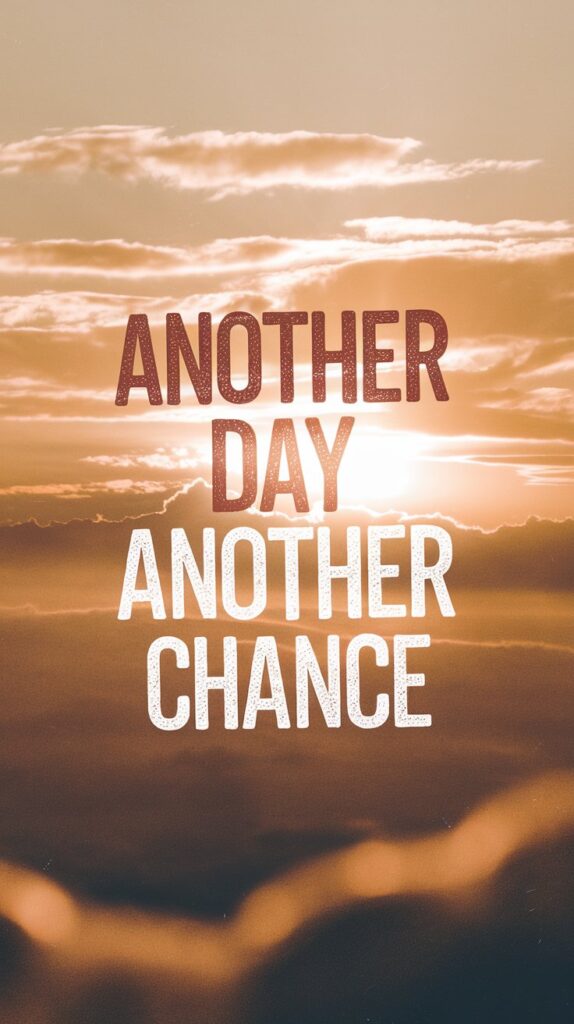
Explorer’s Tip:
Think about your daily life: anytime you send a quick image, why not make it your own?
Step 4: Trial and Error – Embracing the Process
Not every image will be perfect – and that’s okay. AI art is a trial-and-error adventure. The more you use it, the more you’ll figure out how to create exactly what you want. Take it easy, keep experimenting, and enjoy the journey.


